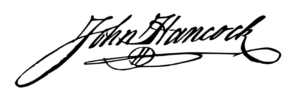
It can’t get any easier. That is, getting a digital signature on a digital document from the recipient of your email (with the document attached) is amazingly easy with RMail E-sign service. Here’s how it works:
- Attach the document that you want to be signed to your email message.
- Write brief instructions in your email message for recipient to sign the document. For instance: “Please sign on the signature line in the middle of page 5.”
- Invoke the RMail signature service by selecting it on a menu and clicking (tapping) the Send Registered button.
- Send the email message.
This is a handy service, and it’s easy for you to use.
The Recipient
And now for the rest of the signature story. What happens when the recipient receives your email with the document that needs to be signed? The email message itself provides E-sign instructions on how to proceed. The recipient reads the attached document in a window that has two tabs. One tab reads Click to Sign. The other tab reads Click to Type. In your email to the recipient you instruct the recipient to click on the Click to Sign tab. When the recipient does so, a little box pops up on the screen in the middle of the document. The recipient simply types her signature into the box. For example, she might type Doris G. Henderson.
Whatever she types in the box appears in a signature-like script. She can then move the box around until it’s superimposed upon the place in the document designated for the signature. She then clicks on the Finish tab to complete the process. Then you receive notification that a signed document is on the RMail server for you to review and download.
This process is legal, and it may not even matter what signature Doris Henderson puts on this document. She can put her legal name, Doris G. Henderson, or just her initials DJH. The act of putting something in text (something in the box and placing it in the designated signature line) is a legal signature in many jurisdictions.
(I’m not suggesting that you accept anything other than a person’s name as a signature. Common sense dictates that something other than her name may cause problems. She should sign the document with her name as it appears in the document itself.)
As you can see, this is a very easy process for the recipient. She types her name in the box. She moves the box over the place in the document where signature is required. She clicks on the Finish tab. And she replies to your email with the document attached.
You can also attach multiple documents to your email with each requiring a signature.
For a document that requires multiple signatures by multiple parties, each recipient (party) will have to go through the signing process.
Words Too The recipient can add words to a document, too, using the Click to Type function in E-sign. It works the same way as the signature function.
Standard Service
The E-sign service is a standard service available via both RMail Inbox, RMail Web, and the plug-ins. You will find the E-sign service in the menus of each. The document to be signed is sent to the RSign server securely. It is accessed by the recipient securely. Then after the signature, the sender retrieves it securely.
Additional Service
Usually, if a document requires a signature, it’s an important document. So you might want to send it registered email too. You can do both at once. You will be assured (and you will be able to prove) that the document was delivered and what exactly was in the document. Should the recipient change the document before returning it to you, you’ll be able prove that it was changed.
Indeed, you can also use RMail Message-Level encryption service to encrypt the email and its attached document. For highly sensitive or high value documents, encryption will provide you with the most security possible.
Special Service
If you need more, RMail provides separate services named RSign and RForms. If a form needs to be filled out by the recipient, you can use RSign for documents. For instance, if you have a contract with multiple blanks to be filled in as well as a signature to be provided by the recipient, the RSign service gives you maximum flexibility (see Chapter 12). RForms does the same for complex PDF documents. The RSign and RForms services are online services for which you have to subscribe separately.
Summary
You can use the RMail E-sign function routinely to get signatures on documents by using RMail Inbox, RMail Web, or the plug-ins. If you need something more, subscribe to the separate RSign or RForms services, which enables you to create fill-in forms.